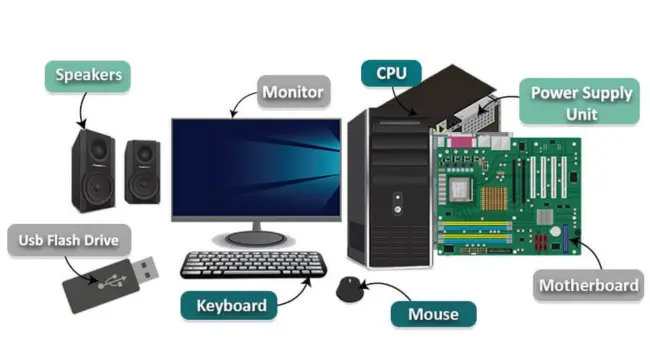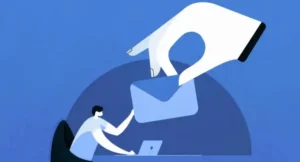Every computer’s heart is its PC hardware. It has every part that can be grasped, such as the screen, keyboard, and CPU. This beginner’s guide to computer hardware will help you know every part. Learning about computer parts for beginners enhances your basic computer knowledge. It also increases computer literacy, allowing you to use technology with greater efficiency. You will know what causes a computer to run quickly or slowly. You will learn how different pieces interact. This tutorial will also assist you in choosing better hardware in the future. Knowing all of this makes using a computer more easy and enjoyable.
What Are Computer Hardware Components?
Computer hardware components are the physical parts that make up a computer, both inside and out. The CPU, RAM, storage devices, and motherboard are all crucial computer components. They are known as core components because they control computer performance. Without these, your computer cannot function. These components store your files, execute your applications, and display information on the screen. When you buy computer hardware, you are getting real, touchable items. Each component has a certain purpose, but when they work together, the computer becomes functional. Knowing them allows you to understand how computers work and how to keep them working well.
Difference Between Hardware and Software

The physical components of a computer are known as hardware. Its components are similar to computer CPUs. Software represents the mind. It uses a graphical user interface (GUI) to instruct the computer’s brain what to do.
Definition and Characteristics of Hardware
Hardware refers to the physical components of a computer. Examples include computer CPUs, memory sticks, motherboards, and hard drives. The central processing unit (CPU) is the computer’s brain. It performs the reasoning, problem-solving, and numerical computations. Every part has a purpose. The monitor displays photos. The keyboard produces letters. The mouse moves the pointer. These components work together to allow you to utilize the computer. You can store, replace, or enhance them as needed. Without hardware, the computer would not exist. Learning about hardware allows you to better comprehend the construction of a computer.
Definition and Characteristics of Software
Software is the part of the computer that cannot be touched. It contains programs, games, and applications. Software runs inside the computer, allowing it to perform important functions. You communicate with it using a graphical user interface (GUI). This means that you can give directions by clicking, typing, or tapping. The software instructs the hardware what to do. It allows you to write papers, watch videos, and play music. Without software, hardware cannot execute orders. Software can be upgraded or replaced to include new functionality. Knowing about software allows you to use your computer more effectively.
How Hardware and Software Work Together
Hardware and software function in tandem. Software delivers instructions to hardware, which then executes them. For example, when you click “print,” the software instructs the printer (hardware) to begin printing. Upgrades to computer hardware can sometimes improve the performance of software. Increasing memory can make games run faster. A better graphics card can enhance video quality. If the hardware is insufficient, software may run slowly. If the software is too advanced, old hardware may not perform properly. Understanding how they interact enables you to solve problems. It also assists you in selecting the appropriate upgrades for increased computer performance.
Main Categories of Computer Hardware Components

There are three major components to computer hardware. Internal components are found within the computer. Outside are accessories such as the keyboard and mouse. Networking components allow the computer connect to the internet. Each component has a specific purpose in ensuring the computer’s functionality.
Internal Hardware Components
Internal hardware components are those found inside your computer chassis. These include the CPU, which serves as the brain and regulates everything. Memory, or RAM, allows your computer to perform on multiple tasks at once. Storage devices such as hard disks and SSDs protect your contents. The motherboard connects all of these components and allows them to function together. Cooling systems such as fans keep the computer from overheating. To function properly, all of these internal components must be compatible, and they have an impact on how quickly and efficiently your computer performs.
The CPU – The Heart of Your Computer
The CPU is the main part that thinks and functions within a computer. It uses an approach known as the fetch-decode-execute cycle to follow orders step by step. The arithmetic logic unit (ALU) within the CPU performs logical and mathematical tasks. CPUs are classified into multiple groups, including x86 and ARM models. The clock speed, measured in gigahertz (GHz), indicates how quickly it operates. Some CPUs have many cores to do extra work. You can select a CPU based on what you want, ranging from low-end CPUs for basic tasks to high-end CPUs for gaming or complex applications.
How the CPU Works
The CPU behaves like a cook following a recipe. First, it retrieves the instructions. Then it decodes it so it knows what to do. Finally, it carries out the instruction. The ALU uses arithmetic and logic to solve issues. This cycle occurs rapidly, several times each second. The CPU’s cores allow it to accomplish multiple tasks at once. This process allows your computer to execute programs, play games, and do a variety of other tasks throughout the day.
CPU Architecture and Clock Speed
CPU architecture refers to the design of the CPU. There are two popular types: x86 and ARM. They function differently, but both help the computer run. Clock speed refers to how fast the CPU operates. It’s measured in gigahertz (GHz). The greater the GHz, the faster the CPU performs tasks. A faster clock speed results in greater performance for games and applications. The correct CPU architecture and clock speed are determined by what you want your machine to do.
Choosing the Right CPU
The proper CPU depends on your requirements. A low-end CPU is suitable for simple tasks such as browsing and writing. Mid-range CPUs can run multiple apps at once. High-end CPUs are designed for gaming or intensive tasks like as video editing. Both Intel and non-Intel CPUs are popular brands. To achieve the best performance, choose a CPU that is appropriate for your budget and tasks.
Memory (RAM) – Temporary Storage
RAM is similar to a computer’s short-term memory. It keeps data that is currently being used by your computer. When you launch an application or a browser tab, it enters RAM. However, RAM is just transitory; when the computer is turned off, the data evaporates. More RAM allows your computer to handle more tasks at once without slowing down. It facilitates multitasking and the smooth operation of many applications. RAM differs from storage, which stores data even when the machine is turned off.
Storage Devices – Hard Drives and SSDs
Storage devices keep your files, photos, and programs for a long time. Hard Disk Drives (HDDs) have spinning disks and are slower. Solid-state drives (SSDs) contain no moving parts and are significantly speedier. SSDs enable your computer to start programs rapidly. HDDs typically store more data for less money. You can use both an SSD for fast loading and an HDD to store huge files such as films. Choosing the right storage depends on whether you need speed or space.
Storage Options and Differences
Memory and storage are not synonymous. Memory (RAM) is transient and allows your computer to work quickly right now. Storage protects your files for a long time, even when the machine is turned off. There are two types of storage devices: hard drives and solid-state drives (SSDs). HDDs are slower but provide more space. SSDs are speedier, but frequently more expensive. Both are critical for your computer’s performance and storage capacity.
Choosing the Right Storage
The type of storage you need is determined by how you use your computer. If you desire rapid loading times, get an SSD. If you need a lot of space for videos and photographs, go with an HDD. Many individuals utilize a modest SSD for the operating system and apps, and a large HDD for files. You can also expand storage later if you require additional space or performance.
Computer Fan and Cooling Systems
Computers get hot when they work hard. Cooling systems like fans help keep the temperature down. This stops parts from getting too hot and breaking. Good cooling is important for hardware compatibility and performance. Some computers use special liquid cooling for better heat control. Without cooling, your computer could slow down or get damaged.
Motherboard – The Main Circuit Board
The motherboard is the primary board of your computer. It connects the processor, memory, storage, and other parts. It contains slots and ports that allow each part to connect in and interact. It also includes a little program known as BIOS, which helps in the startup of your computer. It works similarly to the computer’s control center, ensuring that every part work together smoothly.
External Hardware Components (Peripherals)
External hardware components, often known as peripherals, are devices that connect to the outside of your computer. These include monitors for seeing images, keyboards and mouse for input, and printers for producing paper copies. Other accessories, such as scanners and microphones, enable you to complete more jobs. These devices connect via ports such as USB, HDMI, or Bluetooth. They make the computer easier and more enjoyable to use.
Monitors – Displaying Output
Monitors show what the computer is doing. They come in a variety of sizes and quality. Screen size refers to how large the display is. Resolution refers to how clear the image appears. The refresh rate determines how smoothly the picture changes. Monitors use video cards within the computer to display images. A decent monitor improves the visual quality and clarity of games and media.
Keyboards and Mice – Providing Input
Keyboards and mice allow you to instruct the computer what to do. The keyboard allows you to type letters and numbers. The mouse allows you to click and navigate around the screen. They are basic yet essential components of computer peripherals. Many keyboards and mice link via USB or Bluetooth.
Other Peripherals – Printers, Scanners, and More
Other devices include printers, which allow you to print your work. Scanners convert paper into images on a computer. Other instances of peripherals include game controllers, microphones, and cameras. These tools allow you to do a variety of tasks with your computer.
Connecting Peripherals to Your Computer
You connect peripherals to your computer using links such as USB, HDMI, or Bluetooth. These ports are located on the motherboard or in linked parts. USB is often found in keyboards and mice. HDMI connects monitors and televisions. Bluetooth talks wirelessly. Good connections ensure that your external gadgets run smoothly.
Networking Hardware Components
Networking hardware connects your computer to the internet and other computers. Modems carry the internet into your home. Routers allow multiple devices to connect to the internet together. Network Interface Cards (NICs) allow your computer connect to networks. Ports and hubs connect several devices in a single location, such as a school or business. They enable you to stay connected and share info quickly and safely.
Routers and Modems
Modems bring the internet into your home by connecting to your internet service provider. Routers take this internet and distribute it to your PCs, smartphones, and tablets. Without these gadgets, your computer will be unable to connect to the internet. They enable simultaneous connections between all of your devices.
Network Interface Cards (NICs)
NICs are internal components in your computer that allow it to connect to networks. They can communicate via wired or wireless transmissions. NICs enable your computer to send and receive data via the internet or local networks. To go online, every computer need a network interface card (NIC).
Switches and Hubs
Switches and hubs connect multiple devices in a single network. Think of them as power strips for internet connections. They allow several computers and gadgets to use the same internet connection and communicate with one another. Switches are smarter than hubs because they route data straight to the appropriate device. They are useful in the family, school, and workplace.
Examples of Common Computer Hardware Components

CD-ROM drives, DVD drives, USB ports, and AGP ports are among the most common computer hardware components. These components allow your computer to function properly and connect to other devices quickly.
Desktop Components
Desktop computers contain numerous internal and external components. They frequently incorporate CD-ROM and DVD drives that read discs. USB ports allow you to plug in items such as keyboards and flash drives. Some desktop computers have AGP or PCIe connections that allow you to install additional cards, such as video or sound cards, to upgrade your machine. They also feature a power supply unit that provides power to all components and a motherboard that links everything. Desktop components are often larger and easier to replace or upgrade.
Laptop Components
Laptops include a large number of components within a tiny casing. They contain a built-in monitor for seeing photos and a keyboard for typing. They run on batteries, allowing you to take them wherever without the need for a plug. Laptops also include RAM and storage for running programs and saving files. Cooling fans assist prevent computers from overheating. All of these components fit securely within laptops, making them lightweight and portable. Laptops are intended for folks who require a portable computer.
Mobile and Tablet Hardware Parts
Mobile phones and tablets are little computers that you may hold in your hand. They have CPUs, which function similarly to their brain. They employ RAM to work on multiple things quickly. Instead of hard drives, they use flash memory to store your photos and apps. Their screens are touch-sensitive, allowing you to manipulate them with taps and swipes. All of these components are designed to be compact and light enough to fit into a portable device. Mobile and tablet hardware allows you to access apps, watch videos, and communicate with friends wherever you go.
Troubleshooting Computer Hardware Components

Troubleshooting is the process of identifying and resolving issues with computer hardware. Using expert advice and tools, you may check components such as drives and ports to keep your PC running smoothly every day.
How to Identify Faulty Hardware
If your computer is slow or parts such as the speakers or screen do not function properly, the hardware may be malfunctioning. Expert guidance on PC components recommends inspecting one thing at a time. For example, if the screen is blank, ensure that the monitor cable is correctly plugged in. Look for odd noises or scents that could indicate danger. Faulty hardware frequently results in mistakes or stops working entirely. Careful observation and simple testing can help you determine which part is faulty and need repair or replacement.
Using Device Manager
Device Manager is a utility for Windows systems that aids in the detection of hardware issues. It displays a list of all hardware parts. If something is incorrect, Device Manager will display warning indicators such as yellow triangles or error codes. This lets you know which part doesn’t work properly. You can also update or uninstall drivers here to resolve issues. Device Manager is a handy program for viewing and managing your computer’s hardware without open the case.
Basic Repair and Maintenance Tips
Keeping your computer clear of dust helps it run more efficiently. Make sure fans work properly to prevent overheating. To avoid damaging the cords, unplug or plug them gently. Upgrading RAM is a simple technique to make your computer faster. Adding extra RAM allows you to run more programs smoothly. Regular maintenance and minor hardware upgrades keep your PC running for longer. Following these simple guidelines helps to prevent hardware issues before they occur.
Building a Strong Understanding of Computer Hardware Components

Learning about computer hardware components such as CPUs, RAM, and disks will help you grasp upgrades and maintenance. This information helps building and repairing a PC easier and more enjoyable for anyone.
Why Learning Hardware Basics is Important
Learning the basics of hardware is essential for knowing how your computer works. Knowing about components such as the CPU, RAM, and motherboard allows you to resolve difficulties and speed up your computer. It’s also useful when you wish to install new components or improve your PC. Without this knowledge, it is difficult to decide what to buy or how to address issues. Knowing hardware basic provides you more control and allows you to make better decisions about your machine.
Tips for Beginners
If you’re new to computers, starting with a beginner’s guide to PC building. Take it leisurely and follow the step-by-step PC construction instructions. Choose an easy-to-read PC guide with no ambiguous words. Watch entertaining films or read easy PC building directions designed for children. Use simple PC instructions to learn how to build a PC with little stress. Do not be afraid of technology; practice and perseverance will help you learn. These suggestions will make the PC construction process enjoyable and simple.
Where to Learn More About Computer Hardware
Websites such as Lifewire and Lincoln Tech offer more details about computer hardware. Lifewire’s “A Beginner’s Guide to Computer Hardware” outlines CPU, SSD, and RAM in detail. The “Basic Computer Hardware” article from Lincoln Tech defines motherboard, CPU, and storage in basic terms. These online PC tutorials provide useful ideas and reasons. They also use criticism and remarks from other students. Use these updated PC guidelines to acquire the most useful, easy-to-understand facts about your PC design.
Conclusion
You’ve learned about several computer components. The CPU is the brain, whereas RAM is temporary storage. Drives such as SSDs and HDDs protect your files. Fans assist keep your computer cool so it does not overheat. The motherboard connects all of these components. You also learned how graphics and displays interact with monitors, as well as how peripherals and external devices such as keyboards and mouse connect via ports. Understanding disks and ports, graphics and display, peripheral connections, upgrades, and maintenance will help keep your computer working smoothly. Now you have a solid foundation to care for your PC or even build your own someday!